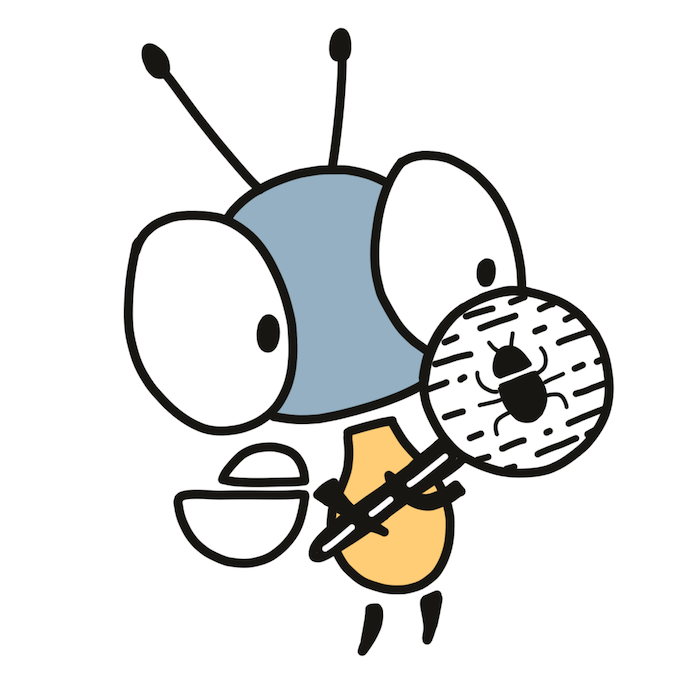Firefly Zero has an official framework for writing tests for apps. It’s written in Python and works great with pytest. If you don’t know Python, don’t worry. It’s quite a simple language and you don’t need to know much to succesfully write tests.
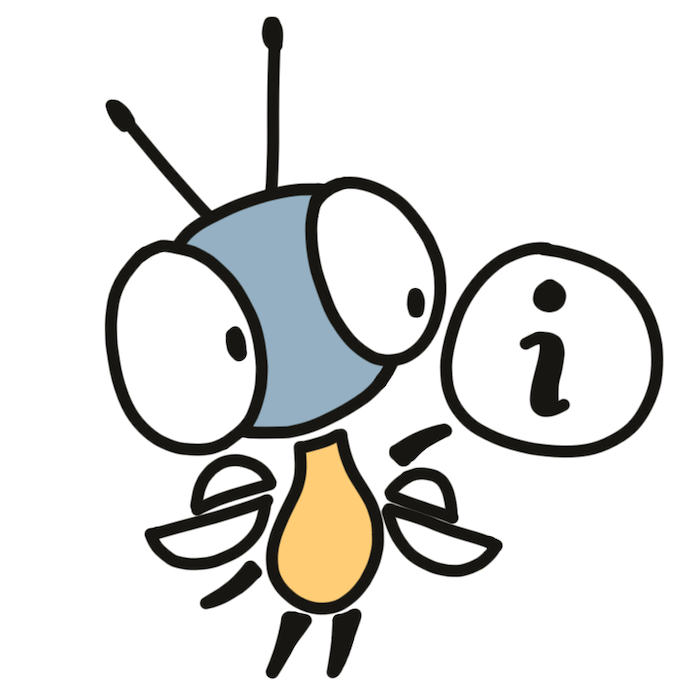
Under the hood
The firefly-test Python package is a wrapper around the actual Firefly runtime written in Rust and embedded into the package using PyO3. So, you can be sure that it works exactly as it will in emulator and you don’t even need to have the emulator installed.
🎉 Your first test#
Tests should be placed in the tests directory in the root of the project. Each file with tests should start with test_. And each test function also should start with test_.
Let’s create your first test in tests/test_app.py:
from pathlib import Path
from firefly_test import App, CLI
ROOT = Path(__file__).parent.parent
def test_add(tmp_path: Path) -> None:
# Call `firefly_cli build` for the app to install it
# into temporary virtual filesystem.
cli = CLI(vfs=tmp_path)
cli.build(ROOT)
# Initialize the app.
# Make sure to provide the ID of your app.
app = App(id="sys.input-test", vfs_path=tmp_path)
# Start the app: initialize memory, call `boot`, etc.
app.start()
# Run a single update cycle: call `update`, maybe `render`, render menu, etc.
app.update()To run the test:
firefly_cli testIt will create a Python virtual environment and install all dependencies. After you run it for the first time, it’s a good idea to restart your code editor so that it picks up the virtual environment and you have a working autocomplete.
🎨 Colors#
A color can be constructed from a 24-bit RGB color:
from firefly_test import Color
red = Color.from_rgb24(0xFF0000)And there are constants defined for colors in the default palette:
red = Color.REDAfter calling update, you can access the frame buffer using the frame attribute. The frame has a lot of helpful methods for checking what colors it contains. For example, you can use the at method to get the color value of the pixel at the given coordinates:
assert app.frame.at(x=0, y=0) == Color.WHITEYou can iterate over all pixels and, for example, check that every pixel is one of the 3 expected colors:
allowed_colors = {Color.WHITE, Color.LIGHT_GRAY, Color.GRAY}
for color in app.frame:
assert color in allowed_colors🕹 Input#
The update method may also accept Input. This is the input value that this and all subsequent colors will receive (until overwritten). For example, check that pressing the S button changes the color fo the pixel (x=185, y=100) from white to light blue:
assert app.frame.at(185, 100) == Color.WHITE
app.update(Input(s=True))
assert app.frame.at(185, 100) == Color.LIGHT_BLUE📏 Pattern testing#
You can assert that a subregion of a frame matches a pattern. A pattern is an ASCII where each symbol represents an expected color in the default palette:
.: any color.K: black.P: purple.R: red.O: orange.Y: yellow.G: green.g: light green.D: dark green.B: blue.d: dark blue.b: light blue.C: cyan.W: white.◔: light gray.◑: gray.◕: dark gray.
Take a frame subregion:
sub = app.frame.get_sub(
x=160, y=100, width=20, height=5,
)Assert that it matches the pattern:
sub.assert_match("""
WWWW◑◑◑◑◑◑◑◑◑◑◑◑WWWW
WWW◑◑◑◑WWWWWW◑◑◑◑WWW
WW◑◑◑WWWWWWWWWW◑◑◑WW
W◑◑◑WWWWWWWWWWWW◑◑◑W
◑◑◑WWWWWWWWWWWWWW◑◑◑
""")In this example, we checked that the selected region is a gray circle’s top on a white background.
📸 Snapshot testing#
You can compare a frame or a frame region to a snapshot:
from pathlib import Path
snapshots = Path(__file__).parent / '.snapshots'
app.update()
app.frame.assert_match(snapshots / 'default')On the first run, the test will save the frame in the .snapshots/default file. When you run it the next time, it will read the old frame from the file and compare it to the current one. If they mismatch, even by one pixel, the test will fail.
When the snapshot test fails, you can use to_png method of the frame to save it into a PNG file and see how it looks like. If the change is desirable, you can remove the old snapshot and the next run will save the new snapshot.